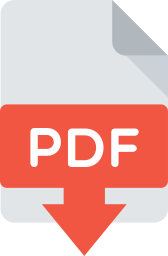Uploading and Distributing the DVQattest Agent Package
To deploy DVQattest Agents on your managed devices, you will need to upload the DVQattest Agent .pkg file to Jamf Pro, configure a custom script to run before package installation, and create a policy to install the package on each target device.
Uploading the Package File
1. Log in to Jamf Pro
Browse to your Jamf Pro server URL and log in to your Jamf Pro user account.
2. Navigate to Packages
a. Click Computers.
b. Click Settings (gear icon) in the top-right corner.
c. Select Computer Management.
d. Click Packages.
3. Upload the Package
a. Click New.
b. Click Choose File and select the DVQattest Agent .pkg file.
c. Click Save.
Configuring and Uploading the Custom Script
1. Prepare the Script
Create a custom script to apply configuration settings to the DVQattest Agent before installation. Some settings are mandatory while others are optional.
Required parameters include:
- Agent/Controller management domain name (DomainName)
- Agent/Controller management domain passphrase (Passphrase)
- Controller IP address or Fully Qualified Domain Name (OutboundCtrlAddr)
Optional parameters include:
- Agent name (AgentName)
- Agent description (AgentDescription)
- Organization ID (OrganizationId)
- Organization Group ID (GroupId)
- Controller port number (OutboundCtrlPort)
For details on these configuration settings, see Custom Script Configuration Parameters.
An example DVQattest Agent custom script is shown below.
|
#!/bin/bash # Define the plist file path plist_path="/Library/Preferences/com.telchemy.dvqagent.prefpane.plist" # Create the plist content cat <<EOF > "$plist_path" <?xml version="1.0" encoding="UTF-8"?> <!DOCTYPE plist PUBLIC "-//Apple//DTD PLIST 1.0//EN" "http://www.apple.com/DTDs/PropertyList-1.0.dtd"> <plist version="1.0"> <dict> <key>AgentDescription</key> <string>JAMF</string> <key>AgentName</key> <string>^^u_^^s</string> <key>DomainName</key> <string>sqmedvmrpt01</string> <key>Passphrase</key> <string>sqmedvmrpt01</string> <key>GroupId</key> <string>realagents01</string> <key>OrganizationId</key> <string>realagents1</string> <key>OutboundCtrlAddr</key> <string>10.1.0.68</string> <key>OutboundCtrlPort</key> <string>40006</string> </dict> </plist> EOF echo "Plist file has been created at $plist_path" |
2. Log in to Jamf Pro
Browse to your Jamf Pro server URL and log in to your Jamf Pro user account.
3. Navigate to Scripts
a. Click Computers.
b. Click Settings (gear icon) in the top-right corner.
c. Select Computer Management.
d. Click Scripts.
4. Upload the Script
a. Click New.
b. Enter the script name and other details as needed.
c. In the Script field, paste the contents of the custom script.
d. Click Save.
Distributing the Package
1. Log in to Jamf Pro
Browse to your Jamf Pro server URL and log in to your Jamf Pro user account.
2. Navigate to Policies
a. Click Computers.
b. Click Settings (gear icon) in the top-right corner.
c. Select Computer Management.
d. Click Policies.
3. Create a New Policy
a. Click New.
b. Name the policy and configure the necessary triggers (e.g., recurring check-in).
4. Add the Package to the Policy
a. Under the Packages payload, click Configure.
b. Select the DVQattest Agent .pkg file that you uploaded.
5. Add the Custom Script to the Policy
a. Under the Scripts payload, click Configure.
b. Select the custom script for the DVQattest Agent.
6. Save and Deploy the Policy
a. Review the policy configuration.
b. Click Save to deploy the policy.
Test the package and script on a few devices before wide deployment. Monitor development logs for any issues.